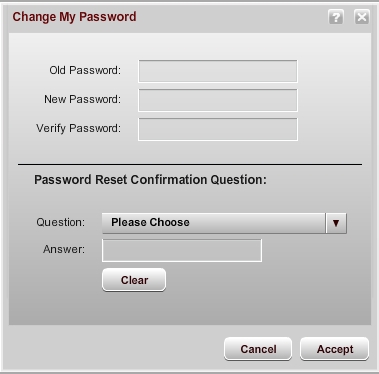Changing Your Password
From the Change My Password window, you can change your Agent Workspace password. You can also select and provide an answer for a password reset confirmation question. When a password reset confirmation question exists and you click Forgot Password on the Agent Workspace Login screen, you will be prompted to answer the question you selected on the Change My Password window with the exact answer that you provided on that window. When the answer is correct, Geaux can send a new temporary password. When the answer is not correct, Geaux does not reset the password.
Password Restrictions
New passwords must meet the following criteria:
- They cannot match the old password.
- They cannot be blank.
If Password Rules are in effect for your organization, the new password cannot match or contain your username, first name, or last name (set in your user profile), and you may encounter further restrictions related to password length and required characters.
If you enter an invalid password, Geaux displays an error message to help you create a valid password.
To change your password:
- From the Agent Workspace menu, select Settings > Change Password. The Change My Password window appears. Here, you can create a new password and add a confirmation question for resetting your password.
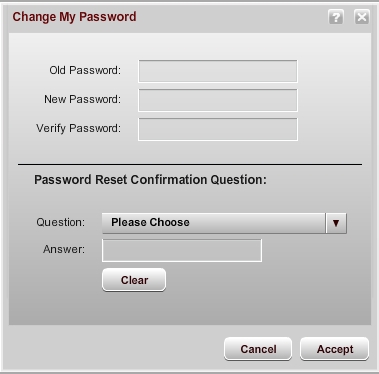
- To create a new password:
- Enter your old password in the Old Password field.
- Enter your new password in the New Password field. If password rules are being enforced, you may encounter restrictions in creating your new password. Geaux notifies you if you enter an invalid password.
- Enter your new password again in the Verify Password field.
Note: The new password cannot be the same as the old password and cannot be blank. If you enter an invalid password in the New Password field, Geaux displays an error message.
- To ensure that you will be presented with a question to confirm your password reset request:.
- Select the confirmation question you want to answer from the Question list, and enter your answer in the Answer field. When you next click Forgot Password on the Agent Login screen, Geaux prompts you for your user name and then presents the password reset confirmation question that you selected. You must answer that question, using the exact answer you entered in this Answer field to receive an e-mail that contains a new password. If you enter an incorrect answer, you can try again.
- To clear an existing password reset confirmation question, click Clear.
- Click Accept when you have made the necessary changes to the password and hint. A Confirmation window appears.
- Click OK. The Change My Password window closes.
AMERISAFE
Phone: 800-897-9719
Fax: 800-450-1091
aiic-mktg@amerisafe.com