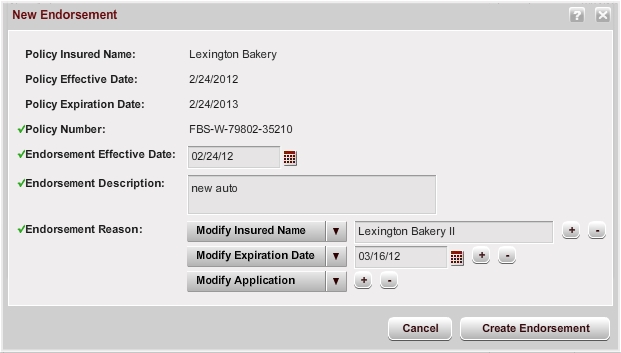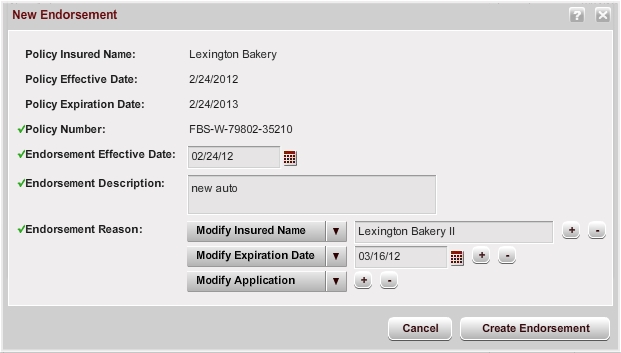Requesting Endorsements
You can request endorsements for submissions that are in any of the following statuses:
- Issued
- Renewed
- Non-Renewed
- Cancelled
- Expired
To request an endorsement:
- From the bottom of the Policy tab, click Request Endorsement. The New Endorsement window appears.
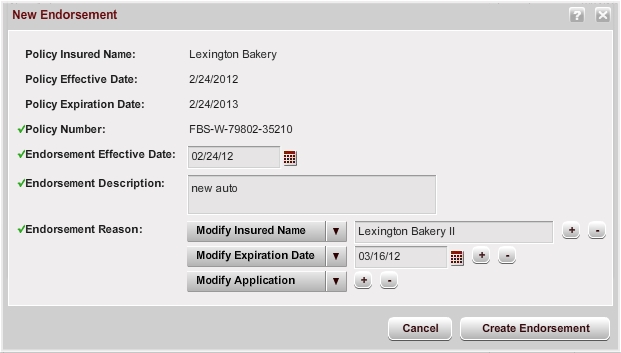
- Select an effective date for the endorsement by clicking the Calendar icon
 next to the Endorsement Effective Date field. The effective date must be between the submission effective and expiration dates. The effective date defaults to the latest effective date of any issued endorsement; if there are no issued endorsements, it defaults to . the submission's effective date.
next to the Endorsement Effective Date field. The effective date must be between the submission effective and expiration dates. The effective date defaults to the latest effective date of any issued endorsement; if there are no issued endorsements, it defaults to . the submission's effective date.
- In the Endorsement Description field, enter a description of the endorsement. (You can enter a maximum of 255 characters.)
- From the Endorsement Reason list, select the reason for this endorsement. If you are creating an endorsement for more than one reason, click the plus sign icon (
 ) next to the reason list to add another Reason list, and then select the reason. (If you add a reason list that you do not need, delete it by clicking the minus sign icon (
) next to the reason list to add another Reason list, and then select the reason. (If you add a reason list that you do not need, delete it by clicking the minus sign icon ( ) next to the Reason list.) The reason determines whether the endorsement will require rating.
) next to the Reason list.) The reason determines whether the endorsement will require rating.- When you select Modify Insured Name from the Reason list, enter the new insured name in the text field that appears.
- When you select Modify Expiration Date, select a new date in the date field that appears.
- When you select Modify Insured Mailing Address, enter the new mailing address for the insured in the text field that appears.
- When you select Modify Policy,a copy of the submission's relevant application forms display in the Endorsement window, and changes to those forms display in an Application Changes panel within the Endorsement window. (The original submission's Application tabs are read-only and are updated only when the endorsement is issued.)
- Click Create Endorsement. A confirmation window appears.
- Click Yes. A confirmation window appears.
- Click OK.
After you create the endorsement, you can make changes to the application forms and if necessary the rating forms.
To submit a draft endorsement for processing:
- On the Endorsement Submission Modifications window, click Submit Endorsement. A confirmation window appears.
- Select any users to whom you want to send e-mail notification about the new endorsement.
- Click Yes to submit the endorsement. The endorsement status changes to Submitted.
AMERISAFE
Phone: 800-897-9719
Fax: 800-450-1091
aiic-mktg@amerisafe.com