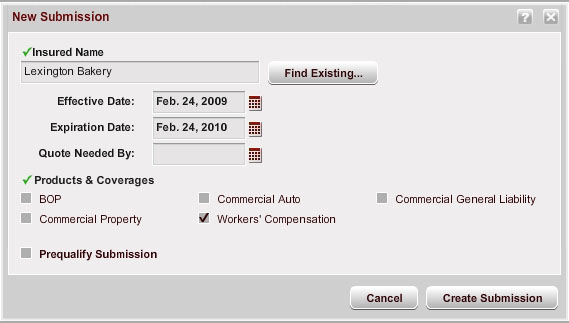
You can prequalify a submission from the New Submission window or from the Overview tab of the submission. (If you do not see a Prequalify Submission option in the New Submission window or the I want to section of the submission Overview tab, the Carrier has not enabled prequalification.)
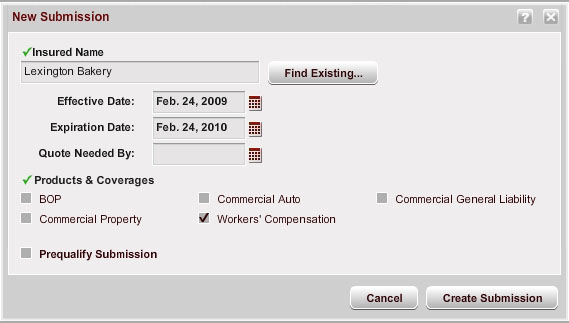
Note: You can change the size of the Prequalification window by clicking on any of the sides or corners and dragging until the window is the size you want.
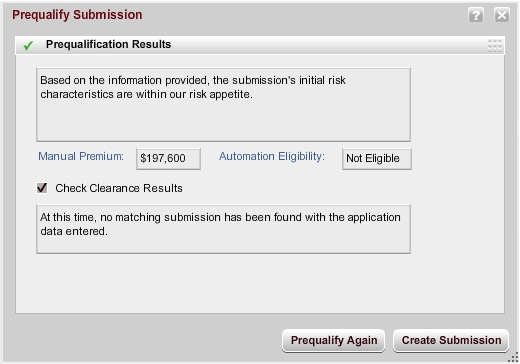
Note: If the prequalification fails for more than one reason, all of the reasons display. If multiple rules or multiple conditions within one rule provide identical prequalification failure reasons, however, the reason will appear only once in the Prequalification Details field.
If you do not want to proceed with creating or updating the application, click the  icon to close the Prequalify Submission window (or click Cancel on the New Submission window).
icon to close the Prequalify Submission window (or click Cancel on the New Submission window).
Note: If the Prequalification results indicate that the prequalification was not successful, you can proceed with creating or updating the submission. If you do, the submission status reason for the submission will indicate that the prequalification failed, and the Carrier will likely decline the submission.
AMERISAFE Phone: 800-897-9719 Fax: 800-450-1091 aiic-mktg@amerisafe.com