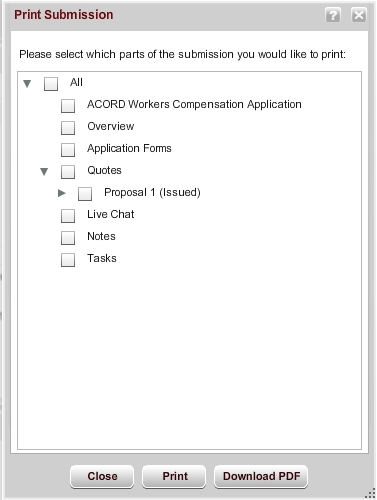
You can print draft submissions or submitted applications from the Overview tab of the submission. You can select specific parts of the submission to print (or print the entire submission). You can also print to a printer or to a file by selecting either Print or Download PDF.
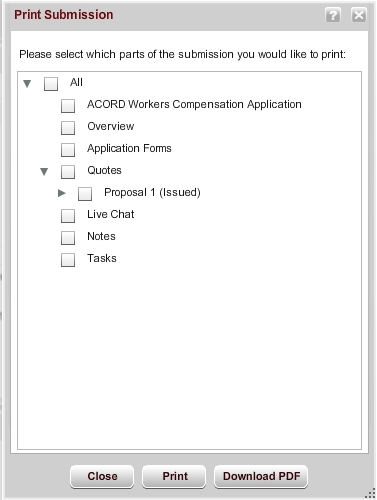
- Overview: Information from the submission's Overview tab.
- Application Forms: These forms print in a format that matches the Geaux format.
- Quotes: display only when at least one proposal exists in the Proposals tab. Quote and Binder forms display, based on the status of the existing proposals.
- Live Chat: prints only when data exists in the Live Chat window.
- Notes: prints only when notes exist in the Notes window.
- Reminders: prints reminders that exist for tasks.
- Tasks: prints only when tasks exist for the submission.
Note: If there is no information to print (for example, if you selected Notes only from the Print Submission window, but the submission does not include any notes, the following message displays: "There is no data to print from the selected options." If you select multiple options and the submission includes some but not all of them, the print output includes the information that does exist. It does not specifically indicate that the other information does not exist.
Geaux supports printing and downloading the following types of ACORD forms:
For the Workers' Compensation product:
For the BOP product:
For the Commercial Auto product:
AMERISAFE Phone: 800-897-9719 Fax: 800-450-1091 aiic-mktg@amerisafe.com