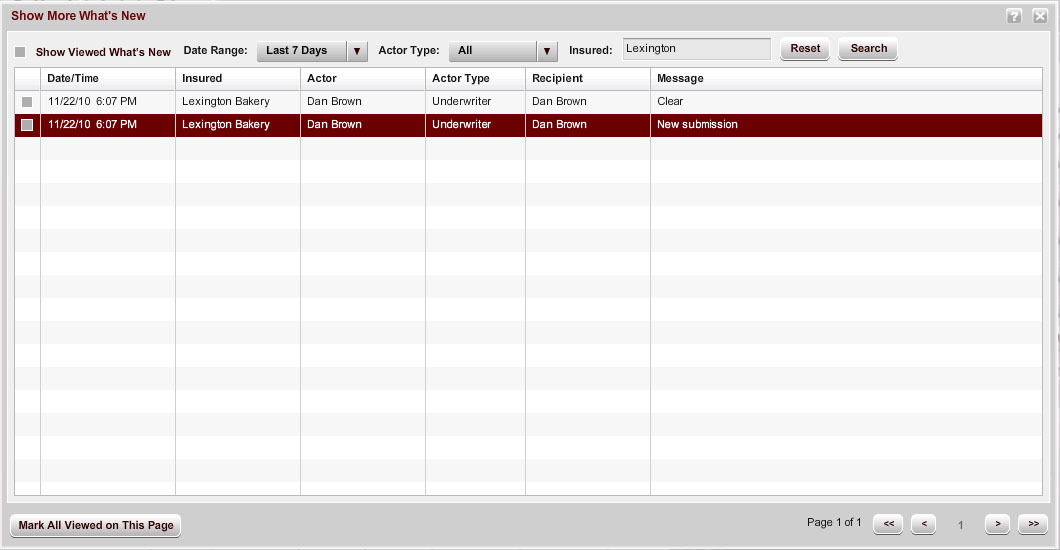Show More What's New
From the Show More What's New window, you can manage What's New entries. You can search for entries by viewed status, date, actor, or insured name. When you mark items as viewed (or remove the viewed check mark) in this window, the changes affect the display in the What's New panel.
Note: If actions occur that update the What's New list while this window is open, the new entries are not available in the Show More What's New window until you close and reopen the window.
- Select Show Viewed What's New to display What's New entries that have been marked as viewed.
- From the Date Range list, select the range for which you want to view What's New entries:
- Last 7 Days (default) - Displays messages from 7 days ago through the current day.
- Last 14 Days - Displays messages from 14 days ago through the current day.
- All - Displays all messages associated with this user.
- Range - Displays messages within the date range bounded by the start (from) and end (to) dates you select by clicking the Calendar icons
 ; you cannot select a from date that is earlier than the to date.
; you cannot select a from date that is earlier than the to date.
- From the Actor Type list, select the type of actor who performed the action that resulted in a What's New message:
- All - Displays messages by all actors.
- Producer - Displays messages for actions performed by an Agency/Brokerage user associated with the submission.
- Service User - Displays messages for actions performed by a Service User associated with the submission.
- System - Displays messages for actions performed by the system.
- Underwriter - Displays messages for actions performed by a Carrier user associated with the submission.
- Enter all or part of the Insured name on which you want to filter in the Insured field.
The results display in paged format. You can navigate through the pages as follows:
- Click the right-arrow icon (>) to move ahead to the next page.
- Click the left-arrow icon (<) to move back to the previous page.
- Click the double-right-arrow icon (>>) to move to the last page.
- Click the double-left-arrow icon (<<) to move to the first page.
- To view all entries regardless of viewed status, select Show Viewed What's New.
- To mark individual items as viewed, click the check boxes to the left of the items.
- To mark all What's New entries on a page viewed, click Mark All Viewed on This Page.
- Click Reset to reset the list to the default display (messages from the last 7 days with the viewed status that is configured in the user preference for Mark What's New for My Actions on My Submissions As Viewed).
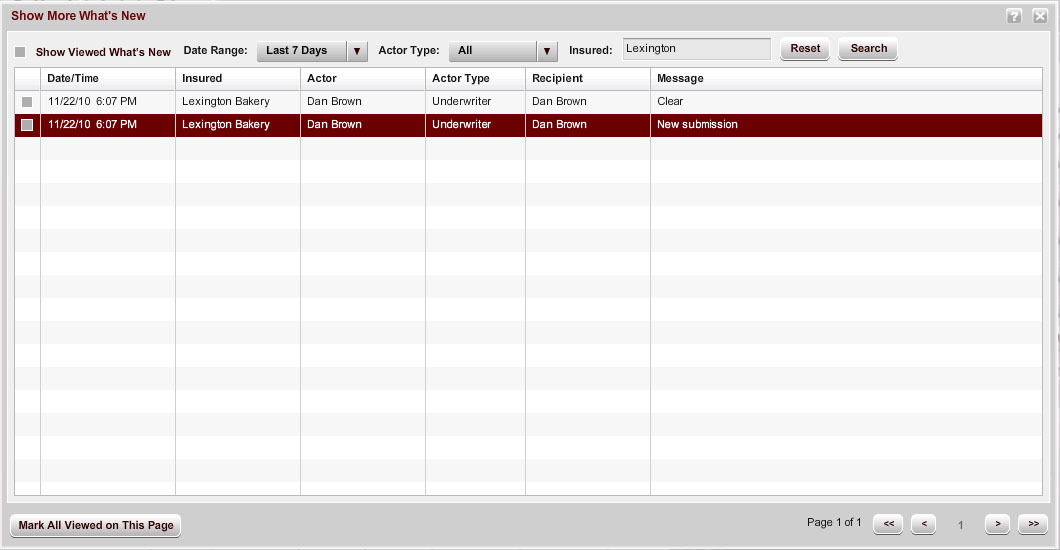
AMERISAFE
Phone: 800-897-9719
Fax: 800-450-1091
aiic-mktg@amerisafe.com
 ; you cannot select a from date that is earlier than the to date.
; you cannot select a from date that is earlier than the to date.