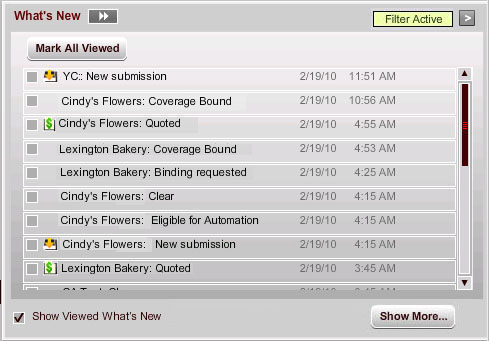
The My What's New pane provides a list of activity for all of your submissions, including the creation of new submissions, status changes, and the addition, modification, or deletion of notes or attachments.
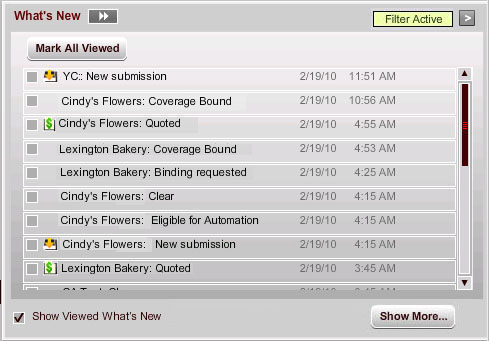
Depending on your Preferences settings, the My What's New actions that you take for these submissions may be marked as viewed by default, in which case they do not display in this list unless you select Show Viewed What's New. (This option displays all What's New message, both viewed and not viewed.) Items that are marked as viewed appear with a check mark when Show Viewed What's New is selected.
You can mark all My What's New messages as viewed by clicking Mark All Viewed.
You can collapse the My What's New and My Tasks sections of the Home tab (to provide more display area for the submissions) by clicking the Collapse icon. ![]() To display these panels again, click the Expand icon.
To display these panels again, click the Expand icon. ![]()
You can search through and filter the My What's New messages in a separate window by clicking Show More. This option displays the Show More of My What's New window, where you can search for messages by date, actor who performed the action that initiated the message, or Insured name. The options you select on the Show More of My What's New window do not affect the display of the messages on the My What's New pane, except for the setting for whether messages are marked as viewed.
You can filter the display of types of My What's New messages on the Home tab from the My What's New Filter window.
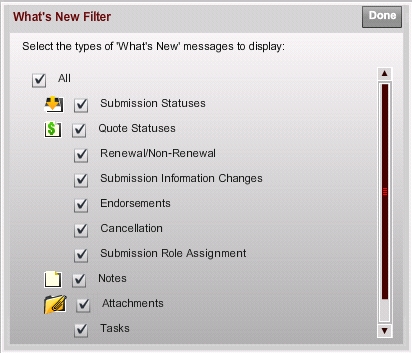
To collapse the My What's New and My Tasks panes (to allow more display room for the submissions), click the Collapse icon ![]() in the My What's New section.
in the My What's New section.
To display them again, click the Expand icon ![]() that appears when the sections are collapsed.
that appears when the sections are collapsed.
AMERISAFE Phone: 800-897-9719 Fax: 800-450-1091 aiic-mktg@amerisafe.com